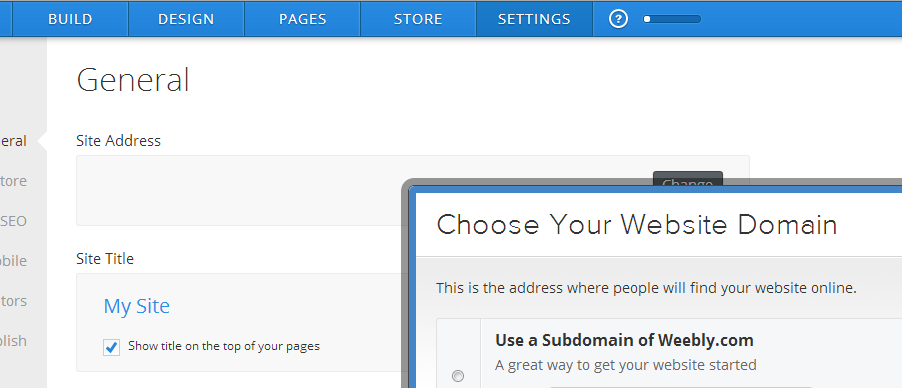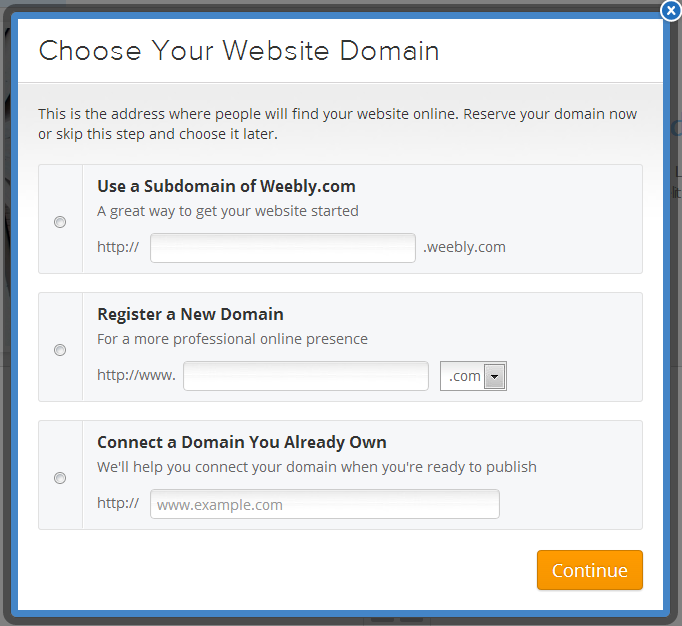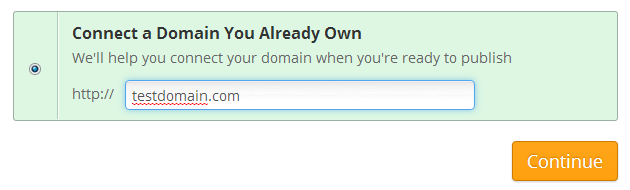Article Contents
Overview
Weebly is a service that can be used with your domain name. If configured properly, you can still use your hosting with us for other services including email. This KB article will walk you through configuring your domain and hosting to work with Weebly and still allow for using other services and features.
cPanel Configuration
- Login to your cPanel account
- Pull up the "Advanced Zone Editor"
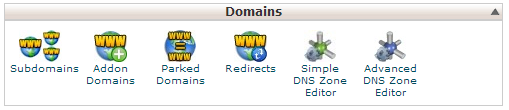
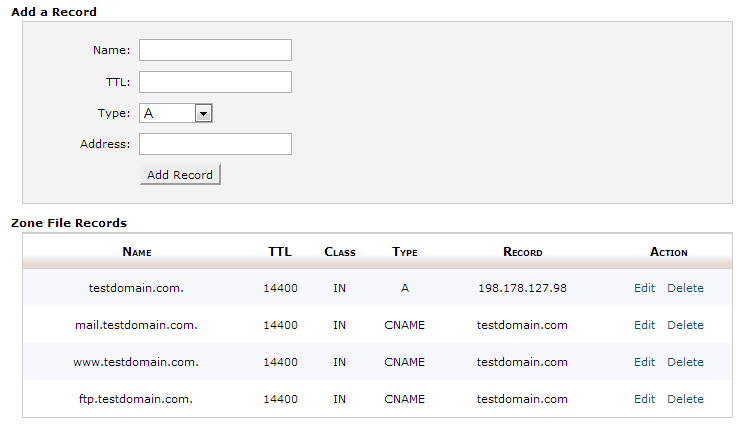
- Your Advanced Zone editor page may have more entries than the one depicted here. We've cleaned up the list for this article.
- Take note of your IP address, this is important as we'll use this later. In our example, our IP is 198.178.127.98
- You have two options now, you can point your entire domain to Weebly (testdomain.com and www.testdomain.com) or we can point a subdomain to Weebly.
Option 1: Domain pointing to Weebly
Using your domain with Weebly is easy, the only trick is that we have to modify MX records so that mail will continue to work. Â We'll cover that in the next section.
- To configure your domain to work with Weebly, click the Edit link next to your domain name. Â In our example it is testdomain.com.
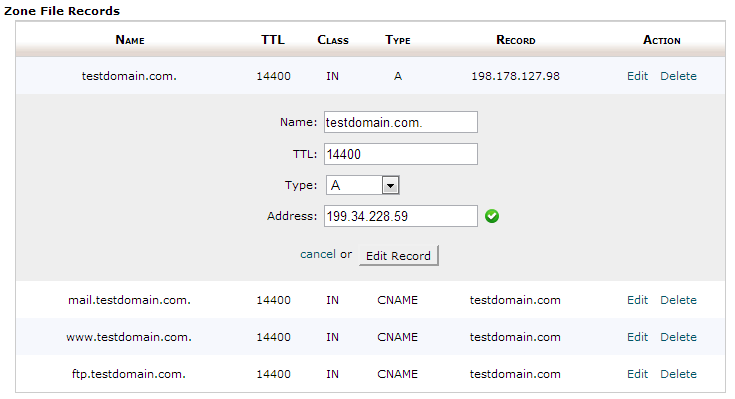
- you'll notice that the record is an A record and the Weebly IP is in the box. Â The IP to use is listed on the Weebly documentation.
- Once you have the IP entered, click Edit Record. Â This change will take effect immediately but may require up to 24 hours for the DNS change to propagate to your computer.
- Because you've changed where your domain points, we'll need to change the CNAME records for mail.testdomain.com and ftp.testdomain.com to A records using the Server's IP that we wrote down earlier.
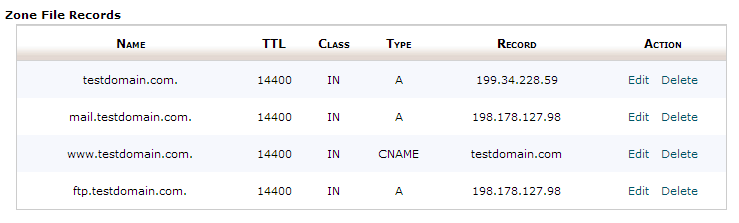
- Your zone records should now look like ours. Â If you already had other subdomains on your account or other services that were setup as CNAMES off your main domain, you'll want to update them to be A Records as well using the Server's IP. Â Remember, you'll replace 198.178.127.98 with your server's IP and testdomain.com with your domain name.
Option 2: Subdomain pointing to Weebly
The other option is to use a subdomain. Â This is much simpler to configure. Â You'll notice the destination IP is different from above, that is because Weebly has a different IP to be used for subdomains.
- Pull up the Advanced Zone Editor, this time we're going to add a zone.
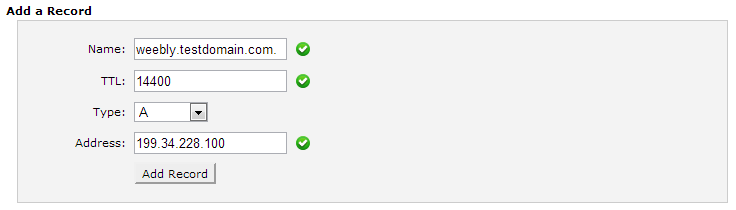
- The TTL (Time to Live) should be fine at 14400, advanced users can set this to other lengths of time but 14400 is a good round number.
- The Name should be the desired name to use with Weebly. Â Accessing your Weebly page will be at this new url.
- The type should be A and the Address should be 199.34.228.100, again this is from the Weebly Documentation.
- Click Add Record and you're done! Â Move on to the Weebly Setup below.
MX Entry
If you chose to use your domain name and not a subdomain, you'll have to modify your MX Entry. You remember when we set mail.testdomain.com to be an A record? Now we have to set your MX to use mail.testdomain.com.
- Open the MX Entry Tool in cPanel
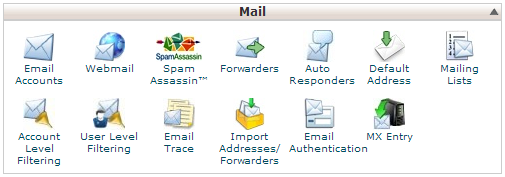
- Make sure Email Routing is set to Local or Automatically Detect
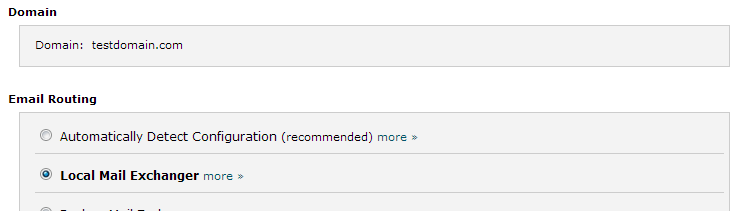
- Next, edit your existing MX, notice it is just testdomain.com, this will send mail to Weebly, we can't have that.

- click Edit and enter mail.testdomain.com in the Destination box.
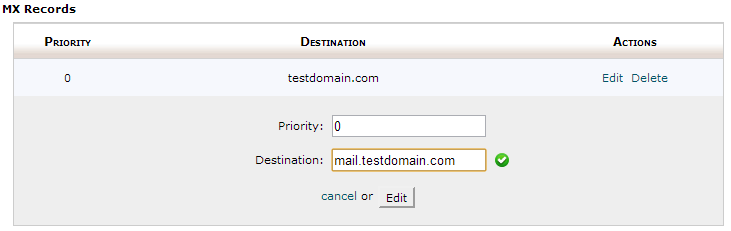
- Click Edit and you're done! Move on to the Weebly Setup below.
Weebly Configration
Now that we've configured our DNS and MX if applicable, we can move on to the Weebly configuration.
Login to your Weebly account.
- Login to Weebly, open the site / store / blog that you want to modify.
- Click on the Settings Menu at the top
- Click on the change button to the right of the Site Address option.
- Choose the domain type as "Connect a Domain You Already Own", type in your desired domain name or subdomain.
- Click Continue and you're done.